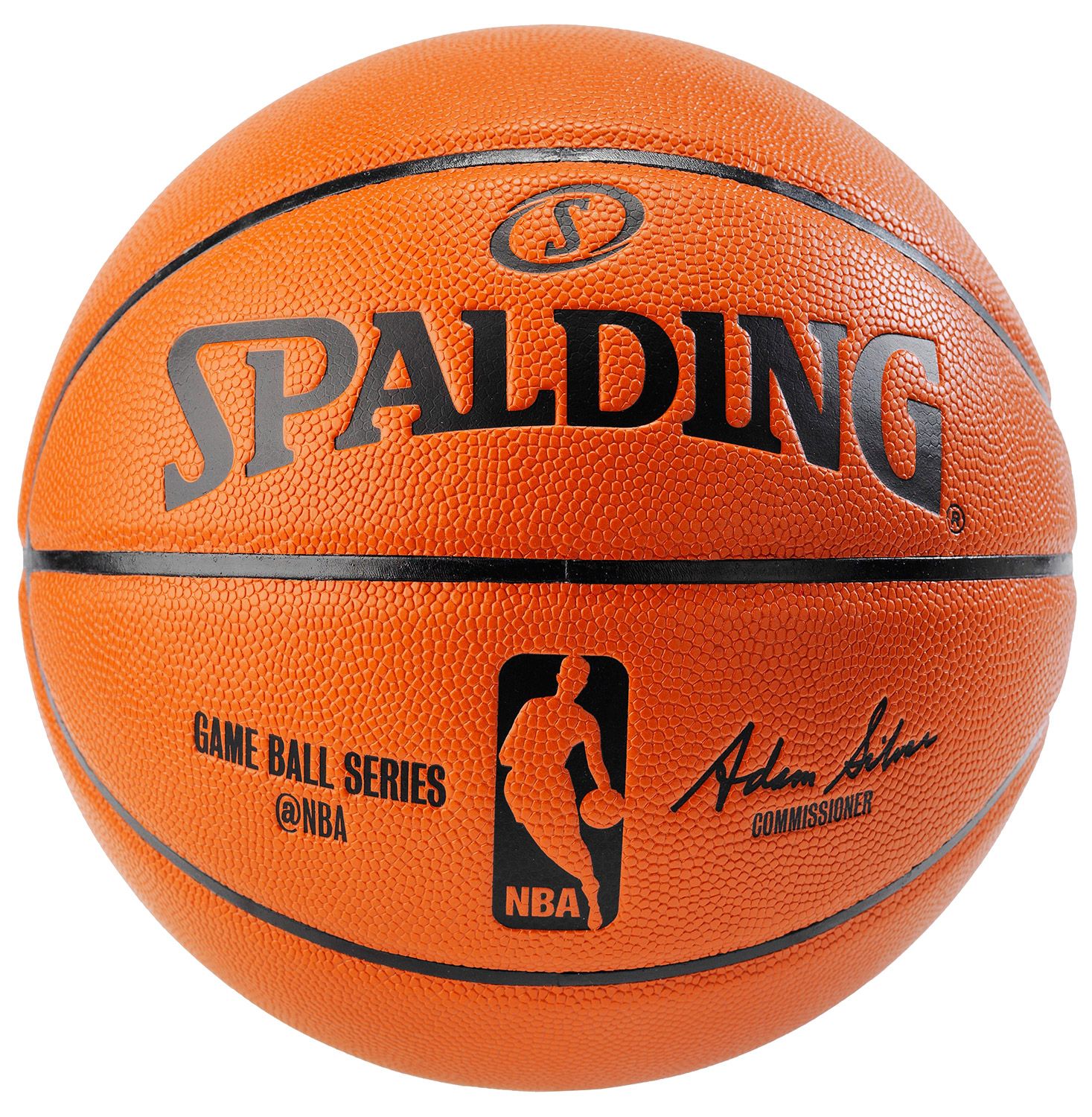Photoshop’s video timeline can use keyframes to make animations. This can help automate some animation tasks and also allows for animation of preexisting images and videos.
Project 13: Photoshop Keyframe Project
Use Photoshop keyframes and smart objects to create an animation inspired by the 12 principles.
Use video timeline keyframes to animate drawings, found images, text, shapes. Animate with Position, Opacity, Style, Text Warp, Filters.
Animate with embedded video, embedded smart objects and masks.
Possible Projects:
Bouncing Ball
Animated Text
Composite Video or
Experiment!
Requirements:
500px by 500px minimum (feel free to go bigger).
3 seconds (or more).
The animation must be inspired by the 12 principles.
Export to Lastname_Photoshop_keyframe.mp4 file
MAKE SURE TO SAVE AS PSD WHILE YOU WORK!
BEWARE of making GIFS if your animation is too complicated, it might freeze/ crash your project.
Instructions:
1st steps
Use Keyframes to edit:
Position
Opacity
Style
Making Bouncing Basketball
Open Basketball jpeg, remove the white background using magic eraser.
Press COMMAND+T and Make the ball a bit smaller (its better when objects are not to close to the edge)
Save the files as Basketball_Rotation.psd
Right-Click on the Basketball layer Name in the Layers Palette and choose > Convert to Smart Object.
Go to Window>Timeline and click Video Timeline.
Shorten the length of the project to 1second.
Use Keyframes to Rotate the ball:
Move playhead to the beginning of timeline, click the keyframe button for Transform>
Now move the playhead forward a few frames, press CMD+T , Hold shift and rotate the ball 15 degrees.
Move playhead forward a few frames and repeat the rotation, keep doing this till you finish the rotation.
Now save this file as Basketball_Rotation.psd
Create a new document, Place Basketball_Rotation.psd in timeline
Use Keyframes to Transform and make it Bounce
Save the file as ‘Rotate and Bounce Template.psd’
Now click through all the smart objects, till you get to the first image of the basketball, replace this original image with something new!
Save this file and continue to save all the other files in this smart object series.
You have now created a bouncing and rotating template that allows for interchangeable images.
Tutorial Links
Basic Keyframe Tutorial *NOTE- don’t export to GIF, export to MOV!
More Advanced Tutorial
Plotagraph
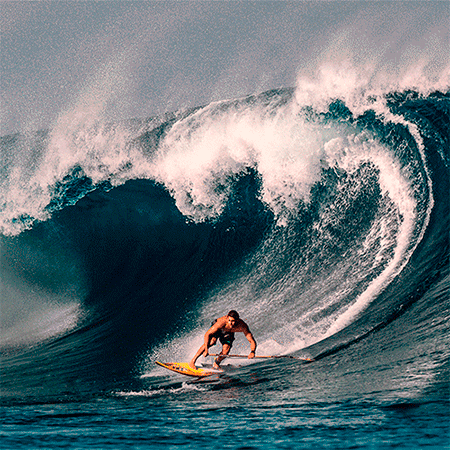
https://www.youtube.com/watch?v=kw07wyP3qm4
Assets for Practice