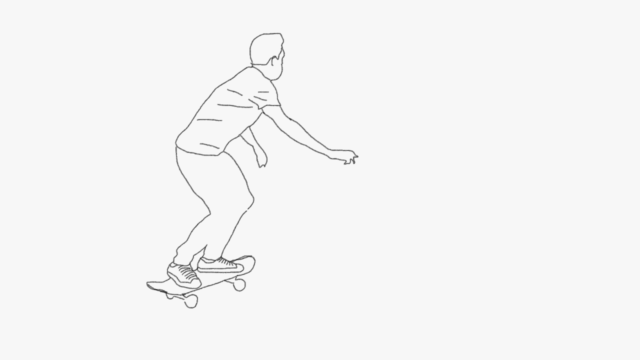You will create a Rotoscope Animation.
Use the video you saved in project 5.
Open Photoshop > File > Open > Your Video File
This will create a Video Layer in the Timeline
In the Timeline go to the menu icon and choose Set Timeline Frame Rate > change the setting to 10
In the Layers, change the name of this layer to Original and Lock it
In the Timeline make sure the playhead is at the beginning.
Layer > Video Layer > New Blank Video Layer
In this new Blank Video Layer you will begin to draw/trace the animation
You will draw on each ‘frame’ and as you move the playhead forward you will get a new ‘frame to draw on.
When you are done tracing, you can turn off the Visibility/Eyeball on the original layer, you may also add a solid color or a new background!
Save your file often!
When you are done you File > Export > Save for Web Legacy > GIF
Inspiration from former students:
https://www.behance.net/gallery/119313581/Rotoscope-Animation-Music-by-GHS-Students