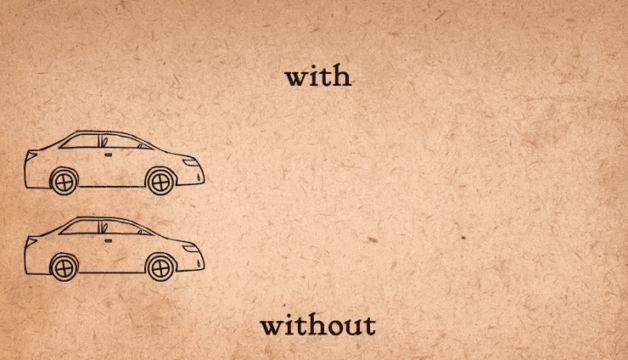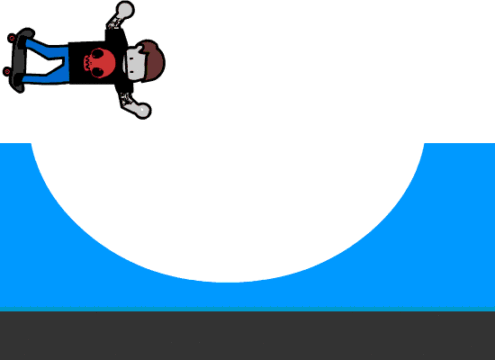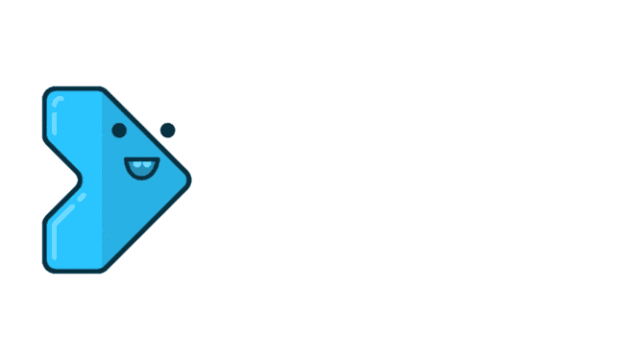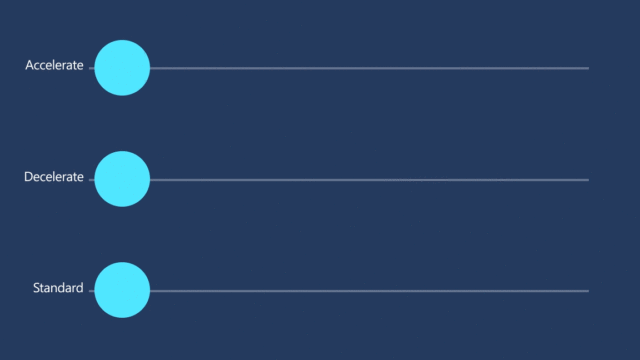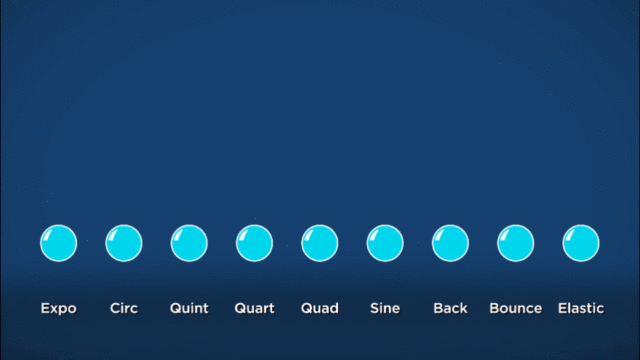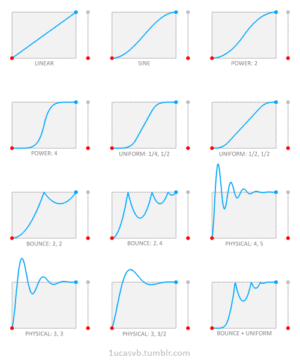Use what we learned in Project 12 and create your own UNIQUE Ease & Blur Animation
Slow in and Slow out
To make movement seem more realistic, start with a slow speed and end with a slow speed. This means you draw you more images near beginning, and near the end of you sequence. In After Effects we will use the GRAPH instead of drawing to create the slow in/slow out effect. We will also refer to the slow in/out as EASE IN/OUT in After Effects.
Requirements:
Show at least 3 different kinds of Animations that have been manipulated with Graphs
Use SEPERATE DIMENSIONS in Position (or Scale or Opacity for a challenge)
Use the GRAPH EDITOR
Experiment with EASE IN / OUT and EASY EASE or EXTRA VERTEX POINTS
Use MOTION BLUR
Name:
Ease and Blur Unique
Size:
New Composition: HDV/HDTV 720 25
0:00:03:00 for duration
To Export:
File > Export > Add to Render Queue
Render Settings: Best Settings
Output Module : H.264 – Match Render Settings
Output : Add your file name NAME_AE_Ease_and_Blur_Unique
Press Render
Export to Lastname_AE_Project_13.mov
Examples: